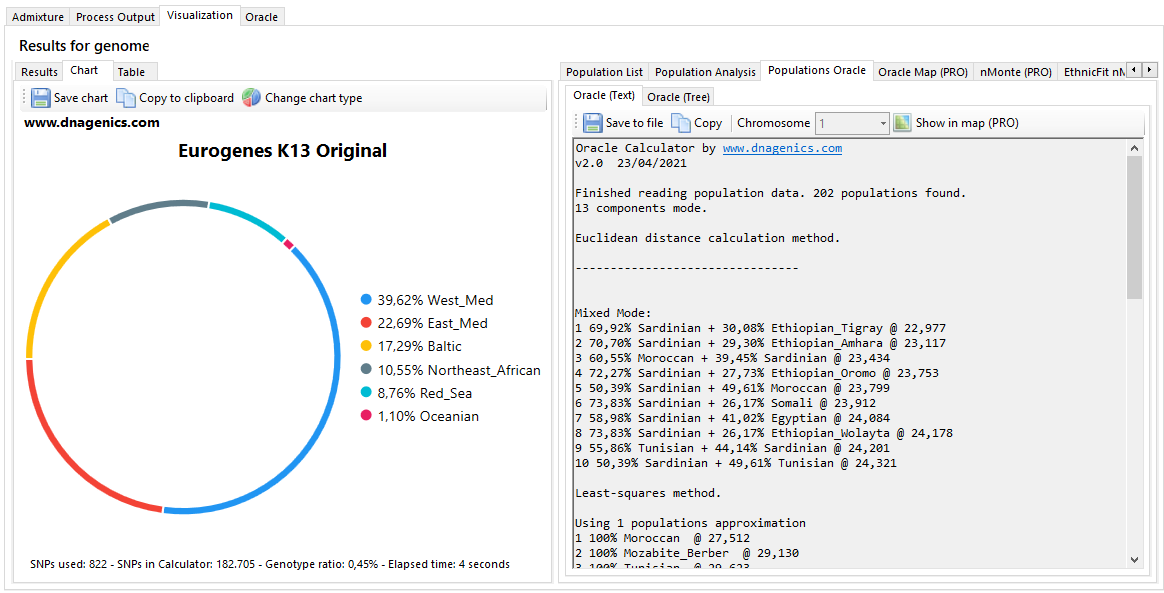How to analyze the ancestry composition of a set of segments in Admixture Studio
There is an interesting option in Admixture Studio that lets you analyze your RAWs by segments.
This feature is useful when comparing the ancestry composition given, for example, by 23andme.
How to use it
Create a template in the Notepad with the following format:
Chromosome,Start Point,End Point
7,32000000,43000000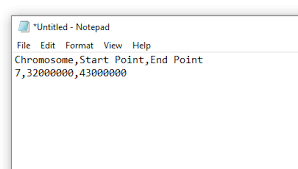
Copy it to the clipboard and paste it using the Paste button of the Segment to Analyze panel.
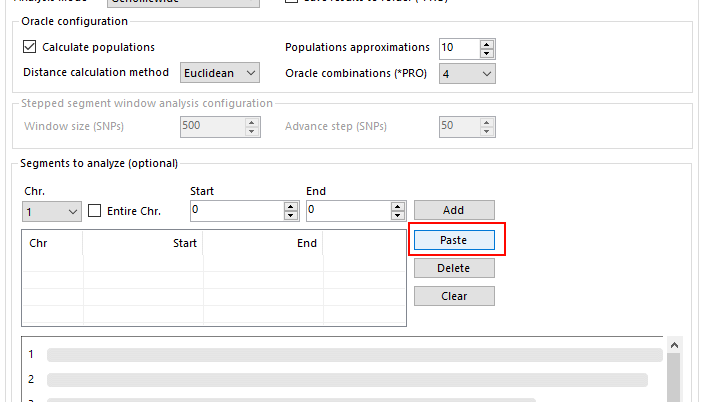
Then the segment is added
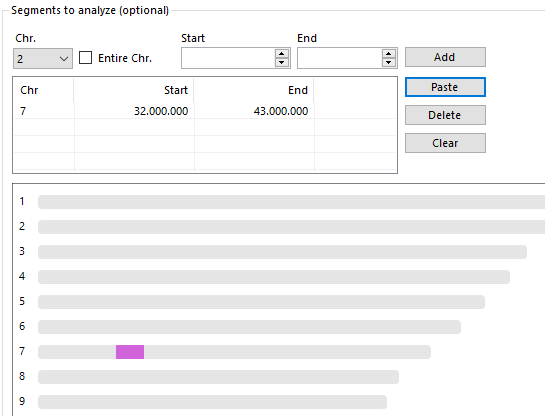
After you are done with the segment selection, run the calculator in Genomewide mode. The result will be displayed in the result window.
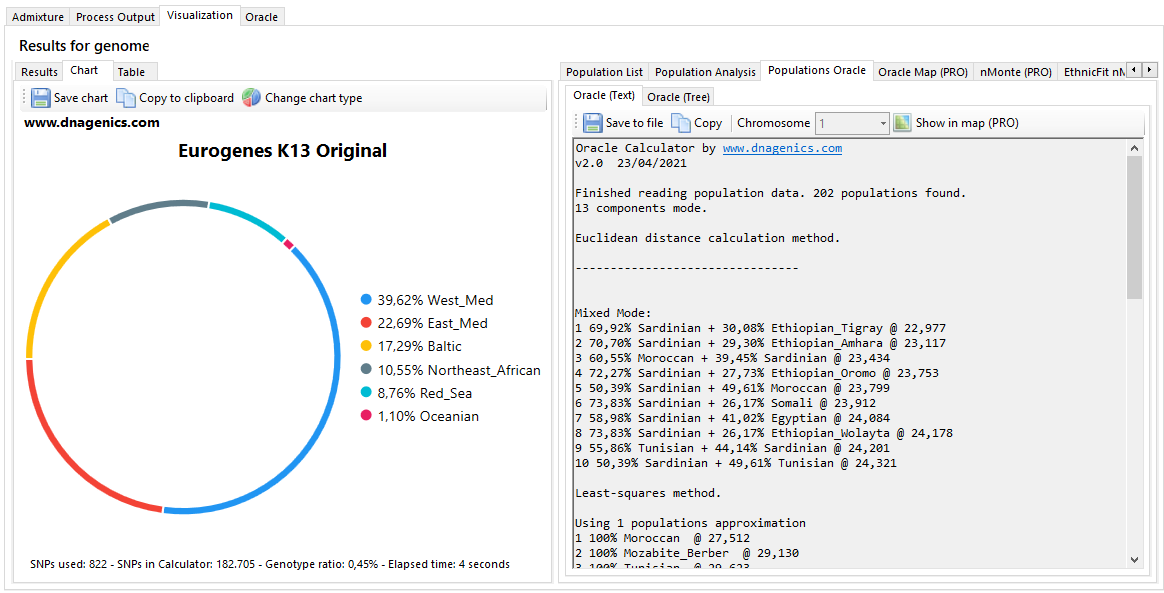
23andme Ancestry Composition CSV file
How to double check your 23andme ancestry composition.
Once you have your 23andme ancestry composition file downloaded, open it, copy the segments to analyze to a new notepad and add as the first line the following header:
Ancestry,Copy,Chromosome,Start Point,End PointThe result should have the following format:
Ancestry,Copy,Chromosome,Start Point,End Point
Northwestern European,2,chr6,120583383,170919470
Northwestern European,1,chr7,127233279,142841959
Northwestern European,1,chr7,145109518,146814694
Northwestern European,1,chr7,148036377,149542524
Northwestern European,2,chr12,3155321,95931927
Afterwards, run the selected calculator on the target RAW file. The results will show in the results page.